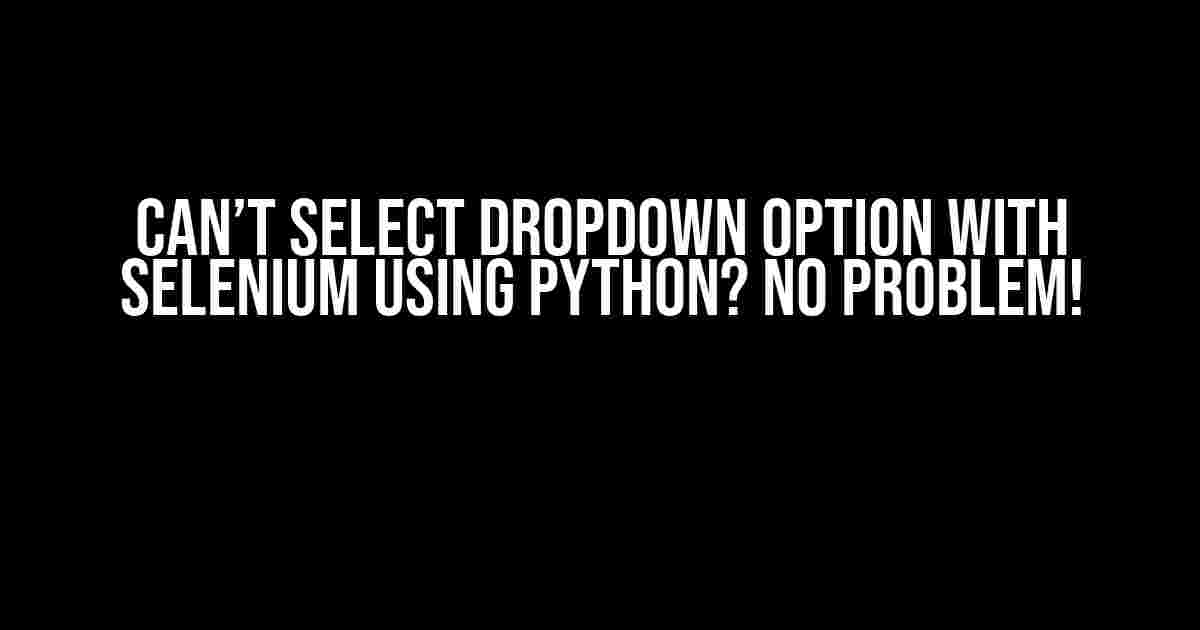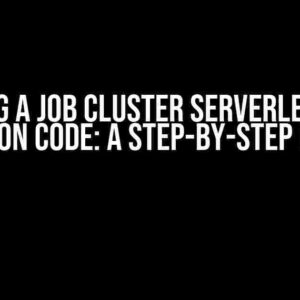Are you trying to automate a dropdown selection using Selenium with Python, but it’s just not working out? Don’t worry, you’re not alone! Many developers have faced this issue, and it’s more common than you think. In this article, we’ll dive into the common reasons why you can’t select a dropdown option with Selenium using Python and provide you with step-by-step solutions to overcome this hurdle.
The Problem: Why Can’t You Select a Dropdown Option?
Before we dive into the solutions, let’s first understand why you can’t select a dropdown option in the first place. Here are some common reasons:
- Dropdown not loaded yet: The dropdown might not be fully loaded when you’re trying to select an option, leading to a
NoSuchElementException. - Dropdown not visible: The dropdown might be hidden or not visible, making it impossible for Selenium to interact with it.
- Dropdown not clickable: The dropdown might be disabled or not clickable, preventing Selenium from selecting an option.
- Overlapping elements: Other elements on the page might be overlapping the dropdown, making it difficult for Selenium to access it.
- Dropdown generated dynamically: The dropdown might be generated dynamically using JavaScript, making it challenging for Selenium to identify and interact with it.
Solution 1: Wait for the Dropdown to Load
In many cases, the dropdown might not be fully loaded when you’re trying to select an option. To overcome this, you can use Selenium’s WebDriverWait to wait until the dropdown is fully loaded and visible.
from selenium.webdriver.support.ui import WebDriverWait
from selenium.webdriver.support import expected_conditions as EC
from selenium.webdriver.common.by import By
# Wait for the dropdown to be visible
dropdown = WebDriverWait(driver, 10).until(
EC_visibility_of_element_located((By.ID, "dropdown-id"))
)
# Select an option from the dropdown
dropdown.find_element_by_xpath("//option[@value='option-value']").click()
Solution 2: Make the Dropdown Visible
Sometimes, the dropdown might be hidden or not visible, making it impossible for Selenium to interact with it. To make the dropdown visible, you can use JavaScript to execute a script that sets the dropdown’s visibility to true.
from selenium import webdriver
# Create a new instance of the Chrome driver
driver = webdriver.Chrome()
# Navigate to the page
driver.get("https://example.com")
# Get the dropdown element
dropdown = driver.find_element_by_id("dropdown-id")
# Execute a script to make the dropdown visible
driver.execute_script("arguments[0].style.visibility = 'visible';", dropdown)
# Select an option from the dropdown
dropdown.find_element_by_xpath("//option[@value='option-value']").click()
Solution 3: Enable the Dropdown
If the dropdown is disabled, you can use JavaScript to enable it before selecting an option.
from selenium import webdriver
# Create a new instance of the Chrome driver
driver = webdriver.Chrome()
# Navigate to the page
driver.get("https://example.com")
# Get the dropdown element
dropdown = driver.find_element_by_id("dropdown-id")
# Execute a script to enable the dropdown
driver.execute_script("arguments[0].disabled = false;", dropdown)
# Select an option from the dropdown
dropdown.find_element_by_xpath("//option[@value='option-value']").click()
Solution 4: Handle Overlapping Elements
In some cases, other elements on the page might be overlapping the dropdown, making it difficult for Selenium to access it. To handle this, you can use the move_to_element method from the ActionChains class to move the focus to the dropdown before selecting an option.
from selenium import webdriver
from selenium.webdriver.common.action_chains import ActionChains
# Create a new instance of the Chrome driver
driver = webdriver.Chrome()
# Navigate to the page
driver.get("https://example.com")
# Get the dropdown element
dropdown = driver.find_element_by_id("dropdown-id")
# Move the focus to the dropdown
actions = ActionChains(driver)
actions.move_to_element(dropdown).perform()
# Select an option from the dropdown
dropdown.find_element_by_xpath("//option[@value='option-value']").click()
Solution 5: Handle Dynamically Generated Dropdowns
Some dropdowns might be generated dynamically using JavaScript, making it challenging for Selenium to identify and interact with them. To handle this, you can use a library like selenium-wire to inspect the browser’s network requests and identify the dynamically generated dropdown.
from seleniumwire import webdriver
# Create a new instance of the Chrome driver
driver = webdriver.Chrome()
# Navigate to the page
driver.get("https://example.com")
# Get the dropdown element
dropdown = driver.find_element_by_id("dropdown-id")
# Inspect the browser's network requests
for request in driver.requests:
if request.responsestatuscode == 200:
# Get the HTML content of the response
html = request.response.body.decode("utf-8")
# Parse the HTML content using Beautiful Soup
soup = BeautifulSoup(html, "html.parser")
# Find the dynamically generated dropdown
dynamic_dropdown = soup.find("select", {"id": "dynamic-dropdown-id"})
# Select an option from the dynamically generated dropdown
dynamic_dropdown.find("option", {"value": "option-value"}).click()
Conclusion
In conclusion, selecting a dropdown option using Selenium with Python can be a challenging task, but by using the solutions provided in this article, you should be able to overcome the common issues that arise. Remember to wait for the dropdown to load, make it visible, enable it, handle overlapping elements, and handle dynamically generated dropdowns.
| Solution | Description |
|---|---|
| Wait for the dropdown to load | Use Selenium’s WebDriverWait to wait until the dropdown is fully loaded and visible. |
| Make the dropdown visible | Use JavaScript to execute a script that sets the dropdown’s visibility to true. |
| Enable the dropdown | Use JavaScript to enable the dropdown before selecting an option. |
| Handle overlapping elements | Use the move_to_element method from the ActionChains class to move the focus to the dropdown before selecting an option. |
| Handle dynamically generated dropdowns | Use a library like selenium-wire to inspect the browser’s network requests and identify the dynamically generated dropdown. |
By following these solutions, you should be able to select a dropdown option using Selenium with Python and overcome the common issues that arise. Happy automating!
Frequently Asked Question
Are you stuck while automating dropdown selection using Selenium with Python? Don’t worry, we’ve got you covered! Here are some common questions and answers to help you overcome the hurdle.
Why can’t I select a dropdown option using Selenium?
This might be due to the dropdown not being fully loaded or the option not being visible. Try using WebDriverWait to wait for the dropdown to be clickable or visible, and then select the option.
How do I handle a dropdown that uses JavaScript to load options?
In this case, use the `execute_script` method to execute a JavaScript script that loads the options. Then, use the `select_by_value` or `select_by_visible_text` method to select the desired option.
What if the dropdown has a lot of options and I need to select one that’s not initially visible?
Use the `scroll_into_view` method to scroll the option into view, and then select it using the `select_by_value` or `select_by_visible_text` method. You can also use `ActionChains` to move to the element and then click on it.
Can I use the `click` method to select a dropdown option?
While it might work in some cases, it’s not recommended to use the `click` method to select a dropdown option. Instead, use the `select_by_value` or `select_by_visible_text` method, which is more reliable and efficient.
How do I select a dropdown option when the page has multiple dropdowns with the same class or name?
Use the `find_elements_by_xpath` method to find all dropdowns with the same class or name, and then iterate through the list to find the desired dropdown. You can also use `find_element_by_css_selector` to select the dropdown based on its CSS selector.