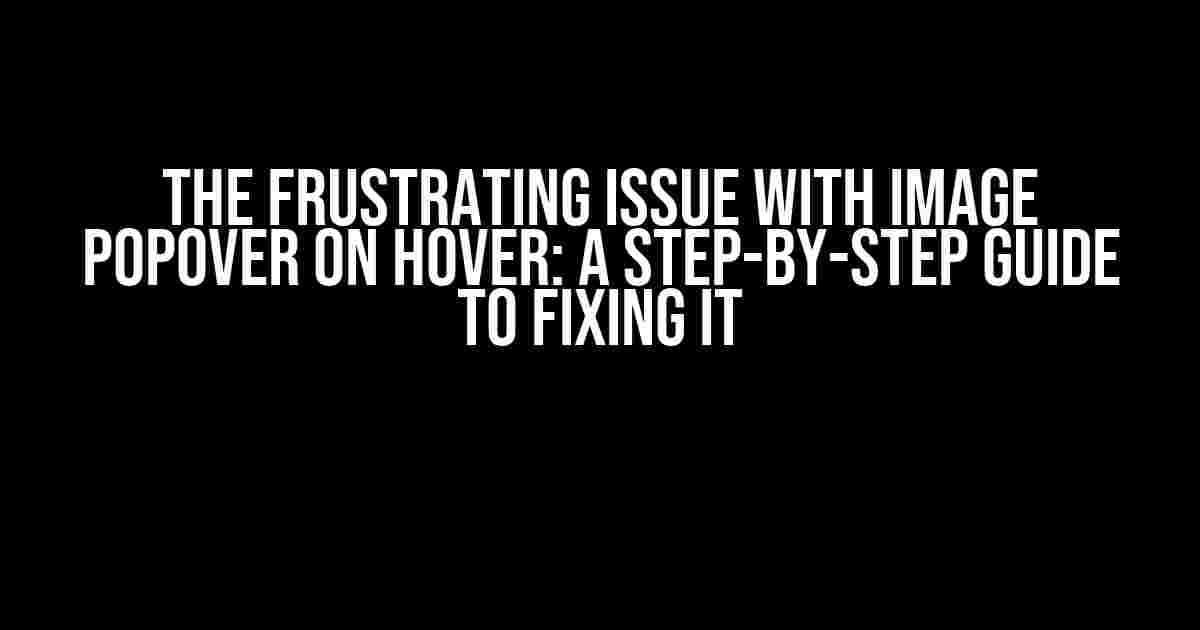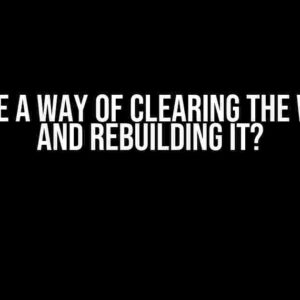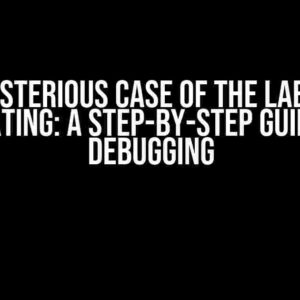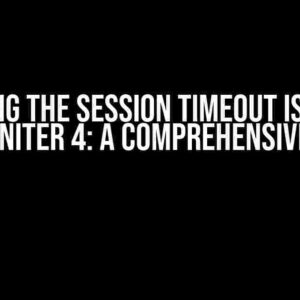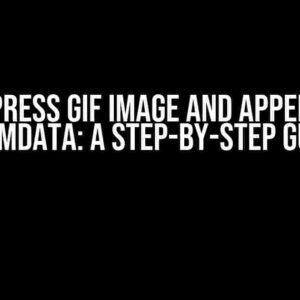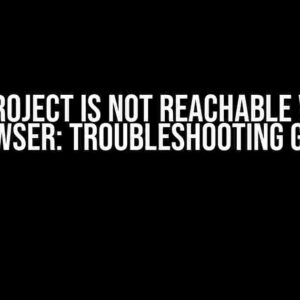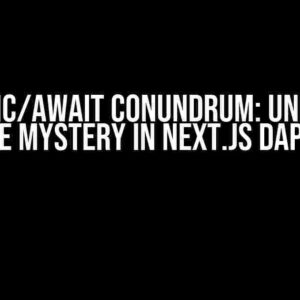Are you tired of dealing with pesky image popovers that refuse to appear on hover? Do you find yourself scratching your head, wondering why your beautifully crafted website is suddenly plagued by this annoying issue? Fear not, dear developer, for we’ve got you covered! In this comprehensive guide, we’ll dive deep into the world of image popovers and explore the possible causes, solutions, and workarounds for this frustrating issue.
What’s an Image Popover, Anyway?
Before we dive into the nitty-gritty of fixing the issue, let’s quickly cover the basics. An image popover is a graphical element that appears when a user hovers over an image. It’s often used to provide additional information, such as captions, descriptions, or even interactive elements like buttons or links. Image popovers are a popular design trend, and for good reason – they add a touch of elegance and sophistication to any website.
The Issue: Image Popover Not Appearing on Hover
So, what happens when your meticulously crafted image popover refuses to appear on hover? Frustration sets in, and you’re left wondering why your code isn’t working as intended. There are several reasons why this might occur, and we’ll explore them in detail below.
Reason 1: Incorrect CSS Syntax
A single misplaced colon, a forgotten semicolon, or an incorrect selector can cause your entire CSS code to come crashing down. When it comes to image popovers, a small mistake can have a big impact. To troubleshoot, check your CSS code for any syntax errors. You can use online tools like CSSLint or the built-in CSS debugger in your browser to identify and fix any issues.
/* Correct CSS Syntax */
.image:hover .popover {
display: block;
position: absolute;
top: 50%;
left: 50%;
transform: translate(-50%, -50%);
}
/* Incorrect CSS Syntax */
.image:hover .popover {
display block; /* Missing Colon */
position: absolute;
top: 50%;
left: 50%;
transform: translate(-50%, -50%);
}
Reason 2: Incorrect HTML Structure
A well-structured HTML code is crucial for image popovers to work correctly. Make sure your HTML code is properly nested, with the popover element placed inside the image container.
<div class="image">
<img src="image.jpg" alt="Image Alt Text">
<div class="popover">
<p>Popover Content</p>
</div>
</div>
<div class="image">
<img src="image.jpg" alt="Image Alt Text">
</div>
<div class="popover">
<p>Popover Content</p>
</div>
Reason 3: Insufficient CSS Selectors
When dealing with image popovers, it’s essential to use specific CSS selectors to target the correct elements. Ensure that your CSS selectors are specific enough to target the popover element, and not just the image container.
/* Insufficient CSS Selector */
.image {
position: relative;
}
.image:hover {
z-index: 1;
}
/* Sufficient CSS Selector */
.image {
position: relative;
}
.image:hover .popover {
display: block;
position: absolute;
top: 50%;
left: 50%;
transform: translate(-50%, -50%);
}
Reason 4: Overlapping Elements
When multiple elements overlap, it can cause issues with image popovers. Ensure that your image and popover elements don’t overlap with other elements on the page, causing the popover to be hidden or obscured.
/* Overlapping Elements */
<div class="container">
<div class="image">
<img src="image.jpg" alt="Image Alt Text">
<div class="popover">
<p>Popover Content</p>
</div>
</div>
<div class="footer">
<p>Footer Content</p>
</div>
</div>
/* Non-Overlapping Elements */
<div class="container">
<div class="image">
<img src="image.jpg" alt="Image Alt Text">
<div class="popover">
<p>Popover Content</p>
</div>
</div>
<br><br><br>
<div class="footer">
<p>Footer Content</p>
</div>
</div>
Solutions and Workarounds
Now that we’ve covered the possible causes of the issue, let’s explore some solutions and workarounds to get your image popover working correctly.
Solution 1: Use a Library or Plugin
One of the easiest ways to implement image popovers is to use a library or plugin. There are several excellent options available, including:
- Tooltipster
- Popover.js
- Tippy.js
- Popper.js
These libraries provide a simple and efficient way to implement image popovers, with built-in functionality and customizable options.
Solution 2: Use CSS-Only Solution
If you’re looking for a CSS-only solution, you can use the powerful `:hover` pseudo-class to trigger the popover. Here’s an example:
.image:hover .popover {
display: block;
position: absolute;
top: 50%;
left: 50%;
transform: translate(-50%, -50%);
}
.image .popover {
display: none;
position: absolute;
top: 50%;
left: 50%;
transform: translate(-50%, -50%);
}
Solution 3: Use JavaScript
If you’re comfortable with JavaScript, you can use it to dynamically add and remove the popover element on hover. Here’s an example using vanilla JavaScript:
const image = document.querySelector('.image');
const popover = document.querySelector('.popover');
image.addEventListener('mouseover', () => {
popover.style.display = 'block';
});
image.addEventListener('mouseout', () => {
popover.style.display = 'none';
});
Best Practices for Image Popovers
Now that we’ve covered the solutions and workarounds, let’s discuss some best practices for implementing image popovers effectively.
Best Practice 1: Keep it Simple
Keep your image popover design simple and uncluttered. Avoid adding too much content or complex layouts, as it can overwhelm the user.
Best Practice 2: Use Clear and Concise Language
Use clear and concise language in your popover content. Avoid using jargon or technical terms that might confuse users.
Best Practice 3: Test and Iterate
Test your image popover on different devices, browsers, and screen sizes. Iterate and refine your design based on user feedback and testing results.
Conclusion
In conclusion, the issue with image popovers on hover can be frustrating, but it’s not insurmountable. By following the steps outlined in this guide, you can identify and fix the problem, and create beautiful, functional image popovers that enhance your website’s user experience.
Remember to keep it simple, use clear and concise language, and test and iterate on your design. With these best practices and the solutions outlined in this article, you’ll be well on your way to creating stunning image popovers that delight your users.
| Causes of Issue | Solutions and Workarounds |
|---|---|
| Incorrect CSS Syntax | Use online tools like CSSLint or built-in CSS debugger |
| Incorrect HTML Structure | Use correct HTML structure with popover element inside image container |
| Insufficient CSS Selectors | Use specific CSS selectors to target popover element |
| Overlapping Elements | Ensure image and popover elements don’t overlap with other elements |
Use a library or plugin likeHere are 5 Questions and Answers about “Issue with image popover on hover” with a creative voice and tone:
Frequently Asked QuestionStuck with image popover on hover? We’ve got you covered! Why is my image popover not showing up on hover?This could be due to a CSS conflict or a missing attribute in your HTML. Double-check your code and make sure you’ve added the necessary styles and attributes for the popover to function properly. How do I troubleshoot image popover issues on hover?Start by checking the browser console for any errors. Then, inspect the element and verify that the popover is correctly wrapped around the image. If you’re still stuck, try disabling any recently installed plugins or extensions to isolate the issue. Can I customize the appearance of my image popover on hover?Absolutely! You can customize the look and feel of your popover using CSS. Target the popover container and add your desired styles, such as background color, font size, and padding. You can also add custom animations and transitions to make it more engaging. Why is my image popover showing up on mobile devices?This might be due to a missing media query or a faulty mobile-only style. Review your CSS and add a media query to target mobile devices, specifying the desired styles for the popover. You can also try adding a touch-friendly alternative to the hover effect. How do I prevent the image popover from overlapping other elements?You can use the `z-index` property to ensure the popover appears on top of other elements. Additionally, consider adding a `position: relative` to the popover container and a `position: absolute` to the popover itself. This will help the popover position itself correctly and avoid overlapping issues. |